Check-In
Real-time attendance tracking of HKBU activities* by scanning HKBU student card or event-based QR code.
* Supports SLES co-curricular activities only.
Download Now!


Check out what you can do!
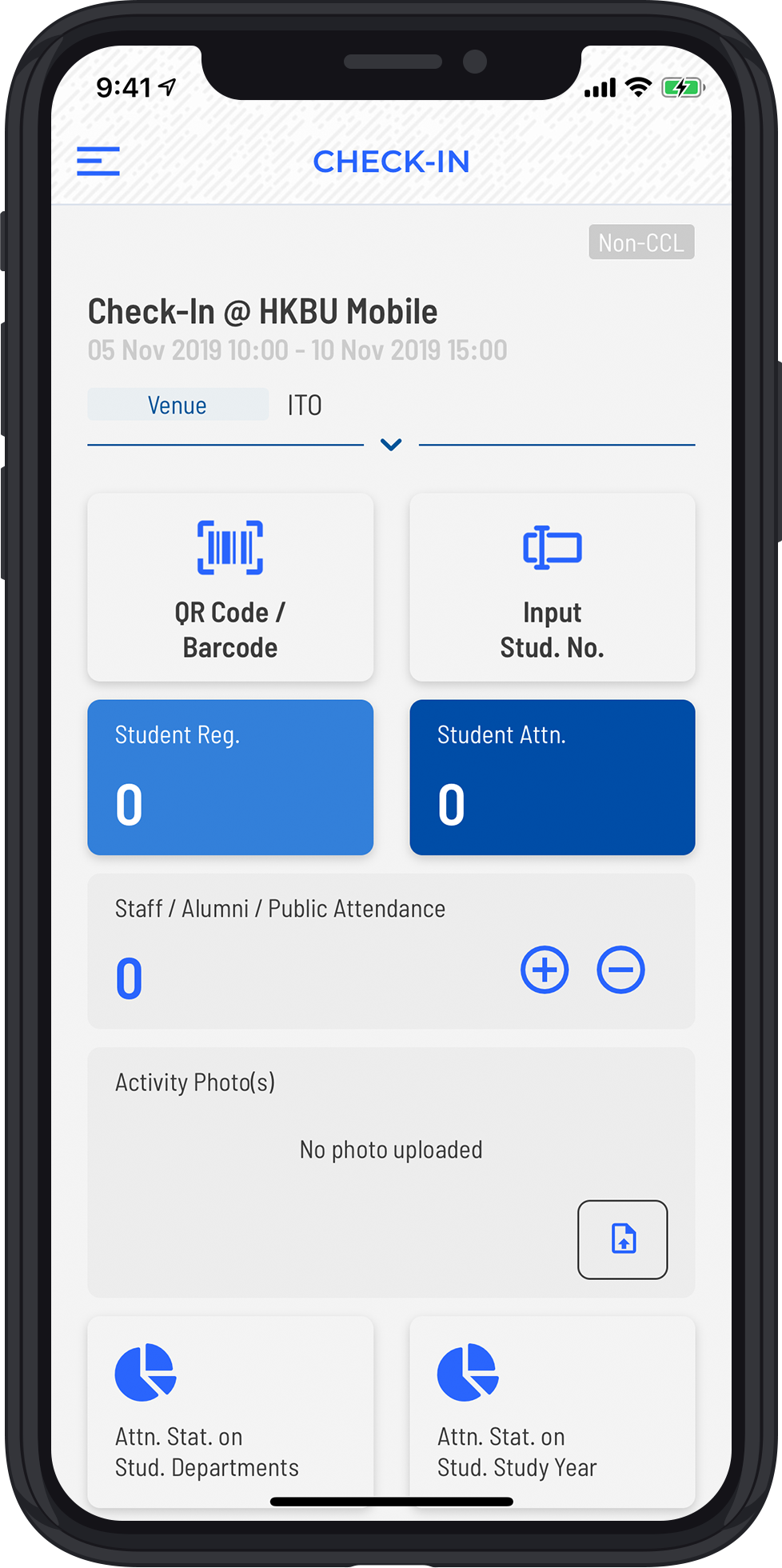
Read Barcode/NFC on Student Card and event-based QR Code
Assign staff / students as helpers for attendance taking
(To be assign on SLES)
Real-time generated charts to share with others
Data synchronized with SLES on a real-time basis